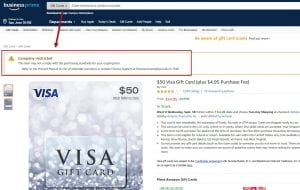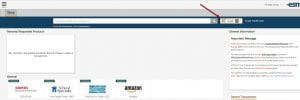Earlier this week, we announced in our blog that CSUBUY will replace Campus Marketplace on June 1, 2020. In order to prepare for the transition to the new marketplace, users have until the end of Monday, May 25th to complete and submit their orders in Campus Marketplace. After the 25th, Campus Marketplace will be disabled. Users’ unsubmitted orders in the old marketplace will not be transferred to CSUBUY. Please refer to our announcement for details.
Tag Archives: Campus Marketplace
Campus Marketplace: Chrome Browser Update
To Campus Marketplace Users:
Google released Chrome version 80 (Stable) on February 17, 2020 and this included changes to browser cookie behavior. This update may impact your punchout experience with Amazon Business, but we do not expect it to be the case since they made the required updates to support the punchout experience for Chrome version 80. This change currently only affects Google Chrome. Other browsers are not immediately affected.
You can find more details here: https://blog.chromium.org/
If you have any questions, please contact FinanceConnect at email: financeconnect@sjsu.edu or 4-1558.
Campus Marketplace: Amazon Business
We hope you are enjoying the benefits of shopping with Amazon Business in Campus Marketplace which includes:
- Free 2-Day shipping on Prime-eligible items for business use (learn more)
- Access to millions of additional products, available only to Business customers
- Business-specific pricing, including quantity discounts on eligible items
- Access to a specialized Amazon Business Customer Service team
At present, Amazon Business is only available to current ProCard holders in Campus Marketplace. We are working with Amazon to get users who have “Transfer Cart” in Campus Marketplace access to the Amazon Business punchout catalog. Transfer Cart holders are individuals who have the ability to select items and transfer their cart to designated ProCard holders to complete their purchases. We will update you when “Transfer Cart” users can use Amazon Business.
Please note the following when using Amazon Business in Campus Marketplace:
Action Required to Register
For new users, simply click on the Amazon Business tile in Campus Marketplace (Figure 1). The first time you access Amazon, you will be prompted to create an Amazon.com account with your SJSU employee email. Full instructions on registering your business email (@sjsu.edu) in Amazon Business can be found in the First-Time Registration Guide. The guide addresses three types of scenarios for registration. This is a one-time setup.
Procurement Guidelines
We encourage you to shop on the Amazon Business punchout catalog and explore the wide variety of available items and price compare. However, purchases must comply with ProCard policy and Procurement Pathways guidelines. For office supplies, Staples Advantage remains our primary vendor. Office supplies from Amazon can be purchased only if Staples does not sell a similar product. Amazon Business is for business use only.
Restricted Categories
There are several product categories that may contain items that are not allowable purchases. You will see “Company Restricted” messaging on the product pages for these items (Figure 2). Product pages marked as “Company Restricted” are available for purchase; however, the ProCard holder should ensure the items being purchased are allowable, according to the ProCard policy.
Please note the following items are not available for purchase through the Amazon Business punchout catalog:
- Digitally downloadable: eBooks, movies, videos, music, software, games, audio books
- Gift Cards/Store Cards (Both physical and digital)
- Alcoholic Beverages
- Wireless Devices and Services
- Subscriptions, including Subscribe & Save
- Other Amazon services not found on Amazon.com such as Amazon Web Services, Amazon Fresh, and subsidiaries
Frequently Asked Questions
- There’s an error message when I login (Figure 3).
- You will get an error message if you already have an Amazon account setup with your business email and then you try to access the Amazon Business punchout catalog. Please follow the instructions in the First Time Registration Guide to deregister and reregister the account.
- My order is in “Pending Approval” status (Figure 4 and 5).
- This message is completely normal and signals that you must continue on to the check out process in Campus Marketplace. Please refer to the Campus Marketplace User Guide for ProCard Holders for purchasing process instructions.
If you have any questions, please contact FinanceConnect at financeconnect@sjsu.edu or 4-1558.
Click on image to enlarge.
Figure 1: Click the Amazon Business tile in ESM Campus Marketplace to start shopping.
Figure 2: Company restricted message will appear for items identified as a restricted purchase.
Figure 3: Error message received by first-time users who already have an Amazon account established to their business email. Refer to the First-Time Registration Guide for instruction to deregister account.
Figure 4: If order in Amazon Business shows Pending Approval status, go to Campus Marketplace to complete the payment process.
Figure 5: The Pending Approval status order in Amazon Business will be found in Campus Marketplace. Click the Cart button to view and complete purchase.