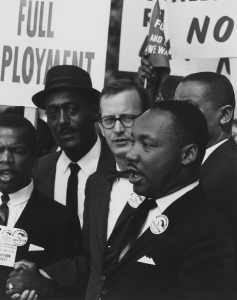Campus Closed for Winter Break
All San José State offices, including the ISS Help Desk, will be closed beginning Tuesday, December 24 in observance of the winter holidays. Regular business hours will resume on Thursday, January 2.
Current Students
If you need help while the campus is closed:
(1) Recover Your Lost SJSU ID
If you can’t remember your 9-digit SJSU ID number, look on the back of your Student (Tower) ID card. If you have lost your SJSU ID, please complete and submit an SJSUOne Account Help Form.
Note: Keep in mind that we are closed and will not be able to respond to your request until after we re-open in January.
(2) Reset Your Lost or Expired Password
- Go to MySJSU and click the Create/Reset Password button on the right-hand side of the page
- Enter all 9 digits of your SJSU ID in the field provided, and click Continue
- You will be given two options:
- Option 1: Enter your birth date and the last 4 digits of your SSN, and then click Continue. Proceed to follow the prompts
- Option 2: Click Continue. A password reset link will be sent to the preferred email address you have on file. Click the reset link in the email you receive. This will take you to the SJSUOne Password Reset page. Proceed to enter your SJSU ID and a new password of your choosing. (See the requirements below.) Click Continue and follow the prompts
Password requirements: Your password must be at least 8 characters long, must include both upper and lower-case letters, and at least 1 number (Example: SJSUfun9). If your password is longer than 16 characters, there are no restrictions.
(3) Log into MySJSU
- Go to MySJSU and click the MySJSU Sign In button
- Enter your SJSU ID and password, and then click Sign In
- Once you are signed into your MySJSU Student Center, you you can check your Fall ’13 grades or register for Winter or Spring ’14 classes.
Note: If you do not see your grades, it means that your professor has not yet posted them
- For self-help tutorials on how to use MySJSU, go to Tutorials for Students
(4) Get More Help
- If you cannot change your password or have difficulty signing in after changing it, please clear your computer’s cache and cookies by following the instructions at Cache & Cookies
- For further information on SJSUOne, visit SJSUOne Frequently Asked Questions
- If you need additional help, send an email to the ISS Help Desk at info-support@sjsu.edu
Note: Keep in mind that we are closed and will not be able to respond to your email until after we re-open in January
 Spring Recess
Spring Recess