Campus Colleagues,
I want to take this opportunity to provide you with a technology update.
Thank You
Before I begin, I want to thank you for your patience as we worked out the final details over the last couple of months. We’ve been building our digital transformation Work Anywhere infrastructure and systems over the last three years and the last four weeks’ smooth operation has been a small silver lining for what we’ve all been going through. Below are some questions we are receiving and I thought it would be good to share with all of you.
Laptops and Accessories
The SJSU IT Equipment Loaning Program continues to support the needs of students, faculty, and staff. We have loaned out over 120 laptops and other accessories over the last month. If you or your student have an urgent need for a computer, please contact us on this website.
We are monitoring inventory and planning on keeping up with any new demand, but there is some risk for supply due to the high demand for PCs worldwide.
Cybersecurity
We are also starting to see an uptake in cybersecurity-related events, which often happens during crisis events. In the next couple of weeks, we will be more intentional on relaunching our training offering on our cybersecurity program again. We wanted to wait until the campus was in a good place before proceeding.
Manage Your Voicemail
Checking and managing your campus voicemail from home is easy. We’ve posted the process to the Work Anywhere website as well. Here’s how:
- Step 1: Dial the Main Number (408) 924-6800 (or 4-6800 from on-campus).
- Step 2: When the greeting begins to play, press *.
- Step 3: Enter your extension number, then press #.
- Step 4: Enter your password, then press #.
Add Voicemail to Email Services
We can also help you set up email forwarding of your voicemails so you don’t have to dial in. Get an email transcript from the message left in your voicemail box. Just submit a ticket in iSupport asking for the service to get started.
Desktop-as-a-Service (DaaS)
If you need to use a virtual lab for instruction, you can access Virtual Desktop Infrastructure (VDI) at https://desktop.sjsu.edu using your SJSUOne ID and Password. After logging in, you’ll see the labs, desktops, and applications relevant to you. If it’s your first time using VDI, you’ll be asked to install the Citrix Receiver. Accept the default options and complete the installation.
VDI allows students to access labs or software, anytime, anywhere, from any device. VDI is cheaper and faster to set up than a traditional computer lab and gives our students the flexibility to access lab-grade tools from off-campus.
Currently, the College of Engineering, College of Social Science, and College of Business have deployed VDI to many of our on-campus computer labs as well as virtual labs for online classes.
For more information, please read the instructions at How to connect to your SJSU virtual lab. If you have any questions, please contact Atul Pala.
Customer Service
It’s also more important than ever that SJSU IT delivers effective and efficient support. I am very pleased to say that despite the huge changes we have experienced since transitioning to online modality, our overall customer satisfaction remains very strong. For March, SJSU IT Support closed 2,369 tickets, with an average resolution time of less than 2 days and our average customer service rating improved to 4.7 out of 5 (compared to 4.53 over the last six months). I want to recognize all the student assistants, the staff, and the management team in the IT Division. Without their hard work and commitment to SJSU IT’s digital transformation initiatives, we would not be where we are today.
Zoom FAQ
SJSU IT and eCampus have created an extensive Zoom FAQ, attached to this email, answering questions found on various websites and forums. Ongoing training for Zoom on security, privacy and Do’s and Don’t are available from eCampus. We are also attaching a quick-reference Do’s and Don’ts sheet. While we use Zoom as part of our CSU-provided and vetted set of online tools, it is up to individual community members to decide if Zoom is the appropriate tool for their needs.
Personalized Zoom Security Check-up
If you’re feeling uncertain or would like to ensure that all of the Zoom security features are set correctly, we are offering a new service: Personalized Zoom Security Checkups for all faculty and staff. We will have one of our IT service staff work remotely with you to ensure all your Zoom security settings are correctly set.
Quick Snapshot
I wanted to give you a quick snapshot of the SJSU IT current usage for some of our key systems. Also, I want to share with you some details about SJSU IT Support to give you a sense of the quality of work that is being done, despite the challenges.
As you would expect, we are seeing big increases in our external tools and decreased usage of the internal network and systems. Below is a table that highlights some of the largest changes.
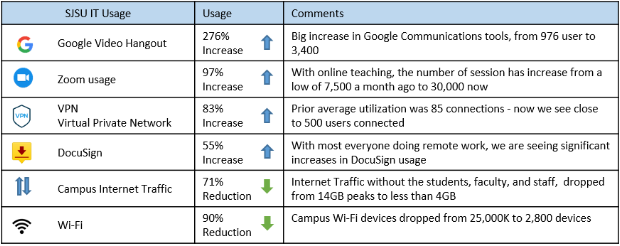
As always, you can go to the Work Anywhere website to find information and resources to support working, learning and teaching from home.
Thank you,
Bob Lim