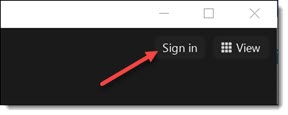Spartans,
A new semester means new courses, new research, and new work. SJSU IT empowers you with the technology equipment needed to stay up to date as you take on these new challenges. Our Equipment Loaning Service has everyday basics like laptops, webcams, microphones, monitors, keyboards, mice, and more. We also have major-specific, instructional, and hybrid work technology.
All of these items can be borrowed at no cost to you, for as long as you need. Extending access to education and the resources needed to succeed in higher education is a foundational mission of San José State University.
Another great resource is the FCC’s Affordable Connectivity Program, which helps ensure that households can afford broadband service for school, work, healthcare, etc. The program provides a discount of up to $30 per month toward internet service for eligible households and up to $75 per month for households on qualifying Tribal lands. Additionally, eligible households can also receive a one-time discount of up to $100 on the purchase of a laptop, desktop computer, or tablet from participating providers if they contribute more than $10 and less than $50 toward the purchase price. IMPORTANT: This program is closing for new applicants on February 8, 2024. If you are interested in taking advantage of this opportunity, visit the SJSU IT Service Desk site.
I want to thank our entire Equipment Loaning Service staff for their work providing this service to campus. As always, the SJSU IT Service Desk is here to help by phone at (408) 924-1530 or online.
Thanks,
Bob Lim
Vice President for Information Technology
and CIO at San José State University