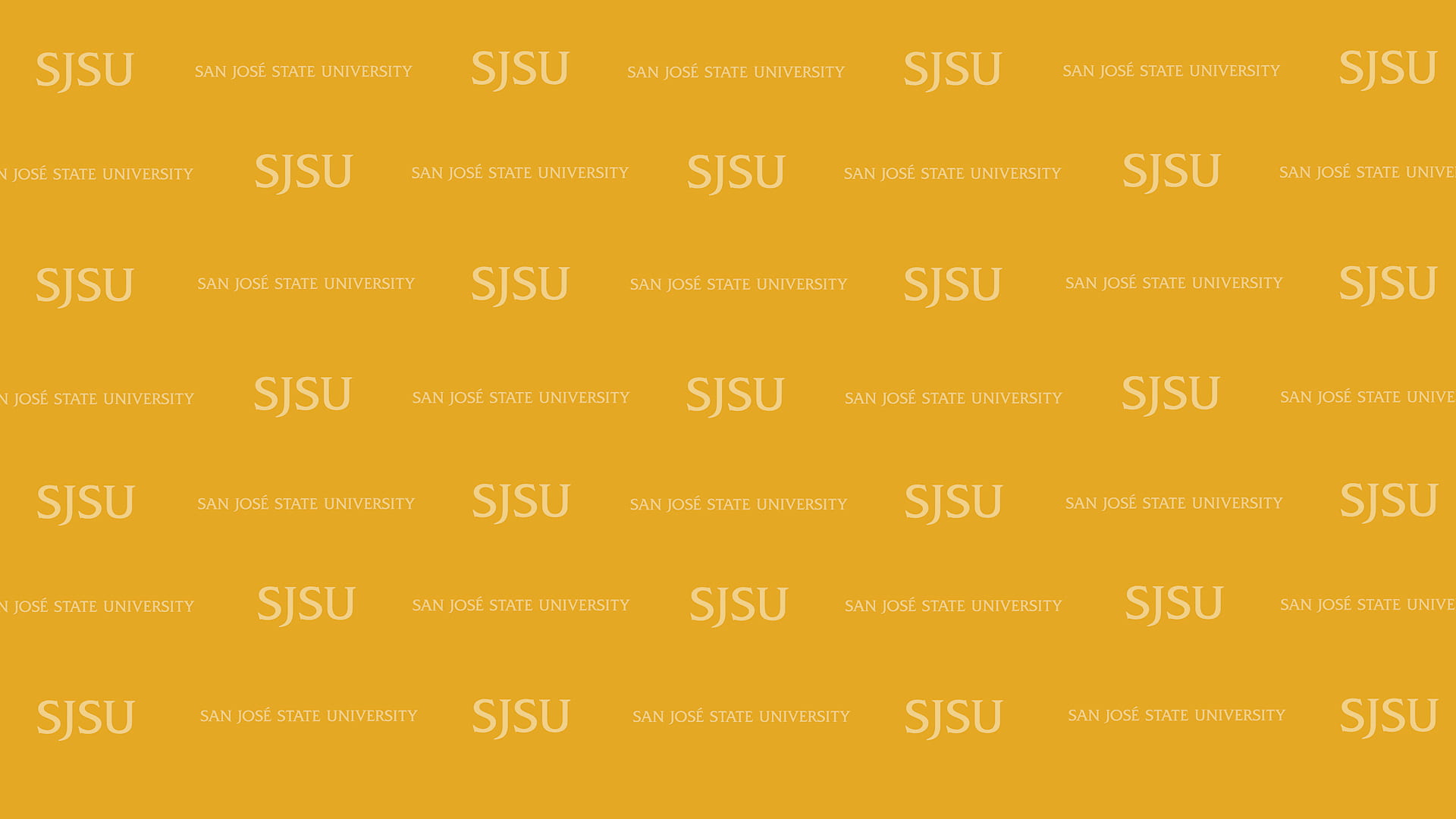Photos for Download: SJSU Zoom Backgrounds
Download selected images from our SJSU Zoom Backgrounds album or download the entire collection.
Instructions to download:
For Windows:
- Click the image thumbnail and the picture will open in a new window.
- Right-click the picture.
- Click “Save Picture As.”
- In the “Save Picture” dialog box, select the folder where you want to save the file and then click “Save.”
Learn more on how to save a picture from a web page for Windows.
For Mac OS:
- Click the image thumbnail and the picture will open in a new window.
- Do one of the following:
- Right-click the picture. Click “Save Image As.” In the “Save Image” dialog box, select the folder where you want to save the file and then click “Save.”
- Drag the image to your desktop or control-click the image and choose “Save Image to Downloads” or “Save Image As.”