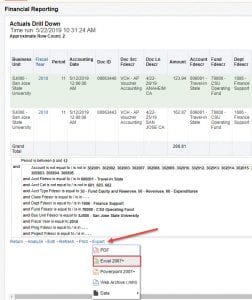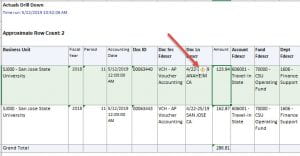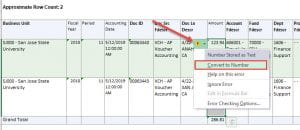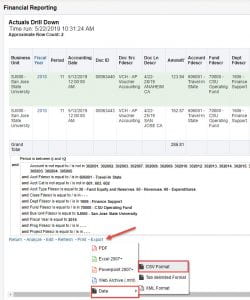An issue has been reported in CFS Data Warehouse. The problem occurs when users export their report to Excel. In Excel, the dollar amount column is downloading as TEXT format rather than NUMBER format. The TEXT format prevents users from being able to calculate or create formulas for the amounts as needed. Chancellor’s Office is working with Oracle for a resolution.
As a workaround for this issue, users have two options:
- Export to Excel and change the format in one or more cells in the Amount column from TEXT to NUMBER using the Edit feature. (Figure 1-3)
- Export it to CSV, format as needed, and then save it as an Excel document. (Figure 4-6).
Click on image to enlarge.
Figure 1: To export a page to Excel, click the Export link and select the Excel 2007+.
Figure 2: Select a cell or multiple cells in the Amount column and click on the Edit icon.
Figure 3: In the Edit menu, select Convert to Number.
Figure 4: Users can also export the report to CSV by clicking Export and then navigate to Data and CSV Format.
Figure 5: In CSV, save the file to Excel where your data can be edited to your preference.
Figure 6: Save As the CSV file. Select Excel Workbook in the Save as type field.